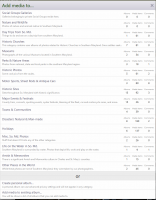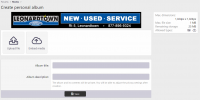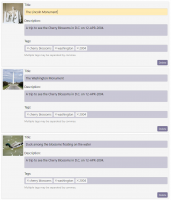POSTING IN GENERAL
- Only photos and embedded media may be posted by a user. Embedded media is something like a YouTube video. When you select Embedded Media as your option, it will explain your options further.
- Each photo is limited to a max of 1024 pixels (either height or width) and no more than 1MB each. This typically means you'll need some sort of editing software on your PC to resize things before uploading. In an ideal world, the software would take your humongous files right from your camera and resize them automatically. For now, that is not an option.
- When posting new pics, they must be posted either to a new album or an existing album. It could be someone else's album if they grant privs for other people to post to it.
- Albums can either be assigned to a predefined category or a Personal Album. With the latter, you have control over who can see the pics in the album. When it is placed in a predefined category, the category defines who can see it (typically everyone)
- General users are allotted a total album size of 25MB and Premium Members are allotted 50MB. These are just starter numbers.
This is what you will see when you select the Add Media option:
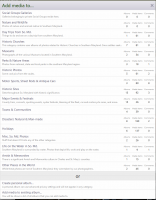
If anyone has suggestions for additional categories, please let me know.
After you make a selection from above, you will see a page similar to this:
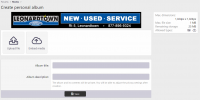
Upload file: Uploads from your computer/device
Embed media: Allows you to provide a URL to media on a supported site to be embedded into the album.
Please try to provide a reasonable title and description for your album. This will will ensure that people who are interested in the subject matter will see your photos listed in the search engines like Google. If your photo just has a title equal to the filename (the system's default), chances are no one is ever going to see them.
After you select the files from your computer, you will see a screen like the one below. As with the Album, the more information you provide about the photos, the more likely someone is going to see them in the future.
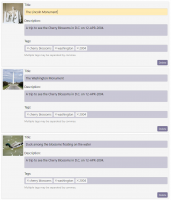
If you're uploading a large number of photos to an album, it can be tedious to enter all of that information. What I typically do is write one description and then paste that in for each photo. I use the title to enter the more specific description.
All photo uploads also now require that at least one tag now (a tag is just a keyword). This for example, would allow users to find all photos related to motorcycles, or crabs, or whatever. The key is to keep them simple, keep them all lowercase and omit apostrophes. I just copy and paste to make it easy.
It is important to note that you must terminate each tag with a comma (,) even if you are just entering one.